|
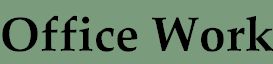
|
| What is office work?
An office is a room where professional duties
and administrative work is carried out. The details of the work
depend on the type of business that you are involved in, but will
usually include using computers, communicating with others by telephone
or fax, keeping records and files etc. Features of an office such
as people, space, equipment, furniture and the environment, must fit
together well for workers to feel healthy and
comfortable and to be able to work efficiently and productively. This is where ergonomics
can help!
|
 |
|
Ergonomics can be applied to offices in several
ways. You could look at how the office is
laid out, including where people sit in relation to equipment, windows,
doors and each other. You could check that equipment and furniture is
suitable for the type of work that people are doing. This includes
seating, desks, computers, printers and anything else that they might
use to do their job. You could assess the environment, that is, the
temperature, ventilation, lighting, decoration. All these aspects of an
office are considered in relation to the individuals in the office with
emphasis on their safety, health, comfort - and productivity!
Much
of the following information and advice can be applied to anywhere that
you might use computers - at school, at home, in the library. After all,
healthy computing is good for all of us. |
|
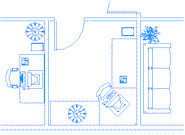 General Office Layout General Office Layout
This includes arranging where people need to sit that work
in the office, according to who they work with - their teams perhaps, what equipment they need
to do their job and what sort of working environment they need. Some people may need a very quiet area to
work, for example if they need to concentrate, and could be put in a separate area away from noisy people and equipment. Other people may need to work creatively in teams, and would be better
off in a relaxed, open plan area. If the office has shared equipment, such as printers and scanners,
they need to be easily accessible to everyone who needs to use them. You
also need to think about the facilities that people will need for
storage. They need somewhere to put their outdoor clothes and a
secure place for handbags. People might need their own filing cabinets
or shelves. Shared items such as computer manuals, stationery supplies,
etc., need to be stored so that everyone can access them.
In large or busy open plan offices, the layout needs to be planned very carefully, as many people with different
jobs will be using the area. Also, if space is restricted, the layout becomes important to ensure that the working space
isn't too cramped, and people don't get in each other's way. Access
and emergency routes need to be defined and laid out to ensure
that people can move around the office easily, and quickly if
necessary.
|
|
|
Choosing
furniture and equipment |
|
Seats  Seats should be
adjustable so that the range of users can be accommodated
comfortably and they provide support where it's needed. Seats
should have an adjustable seat pan height, backrest height
and backrest tilt, at least. Computer seats are available with more features than
this, such as seat pan tilt, many of which make sitting more comfortable.
Armrests can provide good support but should be removable if you
don't want them, or they restrict posture, such as when they
stop you getting as close to the desk as you would like. Seats
should have a 5-castor base for stability. Seats should be
adjustable so that the range of users can be accommodated
comfortably and they provide support where it's needed. Seats
should have an adjustable seat pan height, backrest height
and backrest tilt, at least. Computer seats are available with more features than
this, such as seat pan tilt, many of which make sitting more comfortable.
Armrests can provide good support but should be removable if you
don't want them, or they restrict posture, such as when they
stop you getting as close to the desk as you would like. Seats
should have a 5-castor base for stability.
It is also important that
everyone understands how to adjust their seats and what posture
they should be aiming for - some seats can be quite complicated!
Make sure that the seat comes with clear instructions.
See the seating
topic for more information about seat design.
|
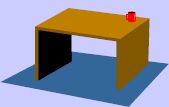 Desks
Desks
Desks are usually a standard height of
about 720mm. This is fine for most people, but you should check to make
sure that all users can be seated comfortably at a desk of this height.
Particularly short or tall people may need an adjustable-height desk.
You need enough desk space for your
paperwork, the computer (monitor, keyboard and mouse) and
any additional equipment that you need to do your job.
The desk should not have
any obstructions underneath like drawers or supports,
that force you to sit in uncomfortable positions. Computer desks should
also have a
fairly 'thin' top - not like a kitchen worktop! This is to make sure
that you can get your legs under without squashing your thighs.
Some desks are 'radial' -
L-shaped with a curve in the middle where you sit. These can be
quite comfortable for computer work as you can have everything
you need close at hand in an arc around you.
|
|
Computers
 The computer hardware should also be chosen so that using it is unlikely to cause injury or discomfort. The type of problems that people may get from using their computers are often described as Repetitive Strain
Injuries ('RSI'), Work Related Upper Limb Disorders (WRULDs) or musculoskeletal disorders/discomfort. The main risks to users from computer hardware are probably the keyboard, mouse (or other input device
such as a tracker ball) and monitor.
The computer hardware should also be chosen so that using it is unlikely to cause injury or discomfort. The type of problems that people may get from using their computers are often described as Repetitive Strain
Injuries ('RSI'), Work Related Upper Limb Disorders (WRULDs) or musculoskeletal disorders/discomfort. The main risks to users from computer hardware are probably the keyboard, mouse (or other input device
such as a tracker ball) and monitor.
The keyboard and mouse should be chosen so that they help you to
keep a 'neutral posture' in your hands, wrists and forearms. A neutral posture is one that
feels most natural and comfortable and is not harmful. For more
information about hand and wrist structure and posture see the hand
tools topic. The keyboard and mouse should also be easy to use; it should be obvious how they work, and using them should not require any physical effort (for instance, you don't want a mouse with buttons that require force to press).
The monitor display should be clear and easy to read, adjustable for colour,
contrast, brightness, tilt and swivel, and have no flicker.
|
|
|
Posture and workstation layout
|
|
It is very important that when you use a computer you are able to work in a posture which is comfortable and which does not place
your long-term health at risk. For instance, sitting in a slumped posture can cause back pain and even long-term back injury. The key to avoiding this is to make sure that
you are able to work in what ergonomists call a
'neutral posture'. This makes sure that no unnecessary strain is placed on the nerves, muscles, tendons,
ligaments and bones. To get this right, the layout of the computer equipment on the desk is important, as well as the adjustment of the
chair.
When you sit in front of a computer, you should aim for a
neutral posture. Let's split this down into steps to make it
easier to think about:
1. Your arms and legs
Make sure that your upper arms are vertical (or close to it),
and your forearms are horizontal (or close to it) so that there
is approximately a right angle at your elbows. With your
shoulders relaxed, your elbows should just about be level with
the desk surface or very slightly above. If not, you should
adjust your chair to get you to the height that allows this. (When you reach just below your seat, there is usually a lever
that you can use to adjust the chair up or down. You usually
need to take your weight off the seat while you lift the lever,
to raise the seat height. Push the lever and remain seated to
lower). Now check your feet - are they dangling in mid-air or
flat on the floor and well-supported? If they are dangling or
don't reach the floor comfortably when you sit right back in
your seat, this is not good for your circulation and you need a
footrest.
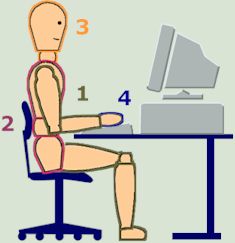 2. Your back
While we're
thinking about your chair, check your seat pan and backrest. Sit
right back in the seat and make sure that the seat pan is not
pushing into the backs of your knees (this is also bad for your
circulation!). If it is, and there's no sliding adjustment to
push it back towards the backrest (often found under the seat),
or the backrest can't be moved in and out (adjustment may be at
the base of the backrest), then the seat pan is too long for you
and you should get a different chair. When you sit back in your seat with your back upright or slightly
reclined (to maintain its natural 'S curve'), does the thicker
padding towards the bottom of the backrest (the lumbar support)
fit right into the small of your back? If not, adjust the
backrest height so that it does (there is often a knob on the
back of the chair to adjust the backrest height). Adjust the
angle of the backrest so that you are sitting slightly back from
the vertical (sometimes this is done by another lever under the
seat and you need to be seated and push back on the backrest to
change the angle). For more information about the structure of
your back and good posture, see the manual
handling topic. 2. Your back
While we're
thinking about your chair, check your seat pan and backrest. Sit
right back in the seat and make sure that the seat pan is not
pushing into the backs of your knees (this is also bad for your
circulation!). If it is, and there's no sliding adjustment to
push it back towards the backrest (often found under the seat),
or the backrest can't be moved in and out (adjustment may be at
the base of the backrest), then the seat pan is too long for you
and you should get a different chair. When you sit back in your seat with your back upright or slightly
reclined (to maintain its natural 'S curve'), does the thicker
padding towards the bottom of the backrest (the lumbar support)
fit right into the small of your back? If not, adjust the
backrest height so that it does (there is often a knob on the
back of the chair to adjust the backrest height). Adjust the
angle of the backrest so that you are sitting slightly back from
the vertical (sometimes this is done by another lever under the
seat and you need to be seated and push back on the backrest to
change the angle). For more information about the structure of
your back and good posture, see the manual
handling topic.
3. Your head and neck
Aim to keep your neck vertical and relaxed and your head
upright. Look straight ahead at the screen, or slightly down (never up - too
much muscle use!). Adjust the height of the screen if necessary. Some
flat screens are height-adjustable but you may have to use
something like a monitor stand to raise the height of a 'normal'
monitor. (Be careful, they are heavy! Get someone else to lift it
or to help. Make sure you can lift it close to your body and
with the screen towards you.) Adjust the distance of the screen
so that you can read the characters clearly. If you find
yourself leaning forward and peering at the screen, perhaps it
is too far away! On the other hand, don't have it so close that
you feel you have to make an effort to focus! About arm's length
is about right but don't forget that this depends on how long
your arms are! So make sure that it is a comfortable
distance for you.
4. Your wrists
and hands Keep your
wrists straight, in line with your forearms, and relaxed. Place
your keyboard in front of you with enough room to rest your
hands when you are not typing. Make sure that your keyboard is
as flat as possible to reduce the upwards angle of your wrists.
Positioning the keyboard away from your body will help to reduce
the sideways bending of your wrists too. Bring the mouse as
close to the keyboard as you can so that you don't have to
stretch to use it. Avoid resting your wrists on the hard edge of
the desk and putting pressure on the soft tissues on the inside
of your wrist. For more information about the structure and
posture of your hands and wrists, see the hand
tools topic.
 Check now to see if you are
sitting this way. If not, is there anything you can do to
improve your posture? Is your seat adjustable? If it is, do you
know how to adjust it? Try it out! If your chair is not
adjustable, is there any way you can make it more comfortable?
Can you use a cushion to give your back some support? Do your feet
comfortably reach the floor? If not, can you get a footrest or
something equivalent (like a lever arch file!)? Check now to see if you are
sitting this way. If not, is there anything you can do to
improve your posture? Is your seat adjustable? If it is, do you
know how to adjust it? Try it out! If your chair is not
adjustable, is there any way you can make it more comfortable?
Can you use a cushion to give your back some support? Do your feet
comfortably reach the floor? If not, can you get a footrest or
something equivalent (like a lever arch file!)?
Are you sitting straight in front of your monitor and keyboard?
Is your mouse close to the keyboard? Are they comfortably
positioned in front of you so that you don't have to stretch to
reach either of them? Can you view the screen by looking
straight ahead or slightly down? If you answer 'no' to any of
these questions about the computer, is there anything you can do
to re-position the equipment to make it more comfortable to use?
Remember!
Any posture, whether 'good' or 'bad', will become uncomfortable
after a while - we are not designed to sit still. Back pain is
becoming more common among people who spend a large part of
their day sitting still. Our bodies work much better when we
stimulate our circulation and bodily functions through movement,
so get up out of your chair and stretch as often as you can!
|
|
|
The
Environment
Another feature of an office is the environment, or surroundings, in which you are working. This includes temperature, ventilation, humidity, lighting, noise etc.
 Lighting is
very important. Most people like to be able to see daylight as it
gives them a feeling about how the day is going outside and
natural light is also thought to make people feel better too.
Monitors need to be positioned facing away from windows so that
there is no glare or reflection on the screen. Patches of bright
light on the screen make characters harder to read and can force
you into uncomfortable positions as you try to see around the
bright patch. Blinds can be
used at windows to cut down glare. Glare and reflections can come from overhead
lighting too, if the screen is tilted too far back. If the monitor can't be
positioned so that there is no glare or reflection, an anti-glare
screen may help, but this should be used as a last resort as it
cuts down overall screen brightness (which may not be able to be
counteracted by adjusting the screen brightness and contrast) and
it needs frequent cleaning! Most people also like to be able to
control the artificial lighting levels in their work area but
individual control is not often possible in large offices.
Different amounts of light are needed for paperwork and screen
work as screens emit their own light. In this case, individual
desk lights may be better for some people. For more information
about light quality and human reaction to it, see the light
topic. Lighting is
very important. Most people like to be able to see daylight as it
gives them a feeling about how the day is going outside and
natural light is also thought to make people feel better too.
Monitors need to be positioned facing away from windows so that
there is no glare or reflection on the screen. Patches of bright
light on the screen make characters harder to read and can force
you into uncomfortable positions as you try to see around the
bright patch. Blinds can be
used at windows to cut down glare. Glare and reflections can come from overhead
lighting too, if the screen is tilted too far back. If the monitor can't be
positioned so that there is no glare or reflection, an anti-glare
screen may help, but this should be used as a last resort as it
cuts down overall screen brightness (which may not be able to be
counteracted by adjusting the screen brightness and contrast) and
it needs frequent cleaning! Most people also like to be able to
control the artificial lighting levels in their work area but
individual control is not often possible in large offices.
Different amounts of light are needed for paperwork and screen
work as screens emit their own light. In this case, individual
desk lights may be better for some people. For more information
about light quality and human reaction to it, see the light
topic.
 Temperature and ventilation are also important, and are frequently complained about! It is clearly important to be warm enough, but temperature and humidity can also make a difference to how
alert or tired you feel by the end of the day. Your response to the
temperature of your environment depends not only upon air
temperature but also upon radiant temperatures (such as sunshine
coming through a window), air movement and humidity, as well as
the type of clothing you are wearing and what you are doing.
Humans produce about 100 Watts of heat for typical office
activities, and computer terminals about twice that much or more
depending upon type. People with disabilities may have different
requirements due to the disability itself, medicines that may
affect their temperature regulation, and the thermal properties of
aids, such as wheelchairs. Remember that some people will not be
able to move away from an uncomfortable or stressful environment.
Personal control systems where individuals have local control over
the air movement and temperature of their own environment - by the
use of fans or heaters etc., can help. For more information about
human temperature regulation, see the temperature
topic. Temperature and ventilation are also important, and are frequently complained about! It is clearly important to be warm enough, but temperature and humidity can also make a difference to how
alert or tired you feel by the end of the day. Your response to the
temperature of your environment depends not only upon air
temperature but also upon radiant temperatures (such as sunshine
coming through a window), air movement and humidity, as well as
the type of clothing you are wearing and what you are doing.
Humans produce about 100 Watts of heat for typical office
activities, and computer terminals about twice that much or more
depending upon type. People with disabilities may have different
requirements due to the disability itself, medicines that may
affect their temperature regulation, and the thermal properties of
aids, such as wheelchairs. Remember that some people will not be
able to move away from an uncomfortable or stressful environment.
Personal control systems where individuals have local control over
the air movement and temperature of their own environment - by the
use of fans or heaters etc., can help. For more information about
human temperature regulation, see the temperature
topic.
 Noise
in offices can affect concentration, can be an irritation, and can
be a source of stress to some people. With the development of
quieter equipment, especially printers, noise levels in offices
have generally decreased. However, in open-plan offices it can
still be a problem with the noise mainly due to people! For
example, telephones left ringing at an unattended desk,
conversations being held in areas where people are trying to
concentrate. Screens and good quality flooring and ceiling tiles
can help to absorb noise. For more information about human hearing
and response to noise, see the noise topic. Noise
in offices can affect concentration, can be an irritation, and can
be a source of stress to some people. With the development of
quieter equipment, especially printers, noise levels in offices
have generally decreased. However, in open-plan offices it can
still be a problem with the noise mainly due to people! For
example, telephones left ringing at an unattended desk,
conversations being held in areas where people are trying to
concentrate. Screens and good quality flooring and ceiling tiles
can help to absorb noise. For more information about human hearing
and response to noise, see the noise topic.
|
|
|
Other
Considerations |
| Breaks
 It is very important that you take breaks from your work during the day. Working at a computer involves sitting in a fixed posture and, however
'good' that posture is, our bodies are not designed to stay still in one place for long. It is better to
take a break from time to time. Ideally, you should take a short break,
say 5 minutes, about once an hour, and you should get up and walk about, perhaps even do some quick stretching exercises during that break, to give
your body a rest from the fixed sitting posture.
It is very important that you take breaks from your work during the day. Working at a computer involves sitting in a fixed posture and, however
'good' that posture is, our bodies are not designed to stay still in one place for long. It is better to
take a break from time to time. Ideally, you should take a short break,
say 5 minutes, about once an hour, and you should get up and walk about, perhaps even do some quick stretching exercises during that break, to give
your body a rest from the fixed sitting posture.
Eyesight
 You should make sure that you have your eyesight tested regularly, and if
you need glasses, they should be appropriate for computer work. Your
optician will be able to advise you about this. Wearing bifocals can be a real problem as people want to read the screen through the lower section of the glasses, and can end up
'peering' up at the screen with a very awkward head and neck angle (neck back and chin forward). Such people might need a special pair of glasses for computer work.
Your eyes need as much of a break from looking at the screen as
your body does from being in a fixed posture. You can give your
eyes a rest by simply looking away from the screen - look out of
the window! Do this as often as you remember. If you have
a long document to read, print it out - it is easier on your
eyes to read from paper than a screen - it is also 20-30% faster! You should make sure that you have your eyesight tested regularly, and if
you need glasses, they should be appropriate for computer work. Your
optician will be able to advise you about this. Wearing bifocals can be a real problem as people want to read the screen through the lower section of the glasses, and can end up
'peering' up at the screen with a very awkward head and neck angle (neck back and chin forward). Such people might need a special pair of glasses for computer work.
Your eyes need as much of a break from looking at the screen as
your body does from being in a fixed posture. You can give your
eyes a rest by simply looking away from the screen - look out of
the window! Do this as often as you remember. If you have
a long document to read, print it out - it is easier on your
eyes to read from paper than a screen - it is also 20-30% faster!
Training
 Finally, the best equipment in the world won't help unless
you understand what you are trying to achieve in terms of best
practice for your posture and method of work. Training is very important to make sure that
you know how you should be sitting, how to arrange your furniture and desk, how to adjust
your chair and what else you can do to protect your health (by
taking breaks etc.). The Health and Safety Executive consider this to be so important that the provision of training is included in the Health and Safety (Display Screen Equipment) Regulations. Finally, the best equipment in the world won't help unless
you understand what you are trying to achieve in terms of best
practice for your posture and method of work. Training is very important to make sure that
you know how you should be sitting, how to arrange your furniture and desk, how to adjust
your chair and what else you can do to protect your health (by
taking breaks etc.). The Health and Safety Executive consider this to be so important that the provision of training is included in the Health and Safety (Display Screen Equipment) Regulations.
|
|
Legal
requirements for office work
The Health and
Safety (Display Screen Equipment) Regulations 1992 apply to computer use at
work. There is guidance from the Health and Safety Executive to
accompany them which contains a great deal of good information on all the areas above, plus information about the actual legal requirements. It is quite easy to read and readily available from good book shops and libraries. A new version
came out in
2003, which replaces the 1992 version. Look for Work with Display Screen Equipment - Guidance on Regulations, L26,
2003, HSE Books, ISBN 0 7176 2582 6. The
Workplace (Health, Safety and Welfare) Regulations (1992) covers
working environments, including temperature, and workspaces
including the amount of space individual workers should be
allocated. 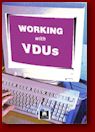 Again,
the HSE has provided guidance to these regulations. Look for
Workplace Health, Safety and Welfare – approved code of practice, L24, 1992 (amendments in 1996), HSE Books, ISBN 0 7176 04136. Again,
the HSE has provided guidance to these regulations. Look for
Workplace Health, Safety and Welfare – approved code of practice, L24, 1992 (amendments in 1996), HSE Books, ISBN 0 7176 04136. The
HSE also produces leaflets on the basics of computer work and workstations. Single copies are free from HSE Books, and the leaflets can be downloaded from their web site
http://www.hse.gov.uk/pubns/
as pdf files. Look for Working with VDUs, INDG36(rev1), 1998, HSE Books. |
|
|
Office
(and workstation) FAQs
Q. How can
I use ergonomics when designing an internet
cafe? Answer
Q. Where can I get more
information about children and VDUs/workstations? Answer Q.
What improvements do you suggest for a small computer room that has the wires of its computers out in the open on top of workstations?
Answer Q. I'm designing a desk and
I don't know how to write about
the ergonomics for it. Please can you help? Answer
Q. What is the correlation
between a stint at the computer and the ability of the eye to
regain its full use? Answer
Q. I need to tell my
grandparents how to set up a home office - furniture they will
need, any electrical problems that they may have, protection
from viruses etc. Answer
Q. When setting up an ICT room with 32 computers (4 blocks x 8 computers) what number/type of printers would you recommend and how many computers would share each printer? Answer
Q. I want to design a new
keyboard to fit Indonesian people. What factors make a keyboard
more comfortable? Answer
Q. What are the ergonomics of a computer mouse, and how do they apply to
it? Answer
Q. I don't have any money to
buy footrests, monitor stands etc? What can I use instead? Answer
|
|
| |
|
|
|
|
|